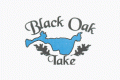How to add a new property
- How do I add a new property?
- Login to the Admin Site
- On the top left side, click on Membership Works
- Enter your Membership Works login information, which is different than your other login information
- On the left side, click on Folders
- Scroll to the very bottom right, and click Create New Folder
- Enter the name with a 3-digit property number followed by the name of the family, with leading zeroes if the property is not 3 digits. For example, if the family is “Bond” and the property number is 7, the name should be “007_Bond”.
- Click Create
- Go back to Members, and search for the members who are members of that property.
- Find the member, and hover over their card
- On the lower right, click Move
- Select the member’s property
- Make sure the “Keep a copy in this folder” is selected (should be red)
- Click OK
- Grant all admins access to this property. Click each Admin name under Organization Settings, and then highlight the new folder and click Save or OK. Otherwise the other Admins won’t be able to add members to the new property.
- Now, you need to add a way to get to this property on the website
- Under Membership Works, click on Customization
- Click on Directory Search
- Click on Search by Property
- Highlight the new property, and click OK
- Click Save Template (lower left)
- Now go to the website
- Click on Members Search
- Click the arrow next to Search by Property
- Select your new property
- Click Search
- Select the entire URL at the top of the page, that ends with a bunch of numbers that look like this, and click Copy:

- On the Admin page, on the left, click on Pages
- Search for Property Directory
- Hover over, and click on “Edit with “Elementor”
- Select on the list of properties
- On the left side, in the Text editor, add a new row where you want the property to be
- Enter the name of the property, for example “7 James Bond”
- Highlight that name, click on the link symbol and then paste in the URL you copied earlier into that box.
- Click on the blue Apply button.
- Click on the green Update button
- Verify on the website that the property directory links correctly to the new property, and you can see the members in the property.